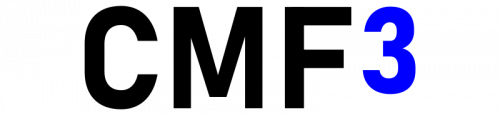Difference between revisions of "CMF3: Installation"
Jump to navigation
Jump to search
m (Eric moved page Installing CMF3 to CMF3: Installation without leaving a redirect) |
|||
| Line 9: | Line 9: | ||
# Navigate to your mission directory, this is typically located in: <code>Documents\Arma 3 - Other Profiles\<i><name></i>\mpmissions\</code>. If you are in 3DEN you can also click the ''"Open Mission Directory"'' button under the ''"File"'' menu. | # Navigate to your mission directory, this is typically located in: <code>Documents\Arma 3 - Other Profiles\<i><name></i>\mpmissions\</code>. If you are in 3DEN you can also click the ''"Open Mission Directory"'' button under the ''"File"'' menu. | ||
# If you got the release zip all you need to do is extract the contents into the directory of your mission. If you got the source code copy the contents of the framework directory into you mission directory. | # If you got the release zip all you need to do is extract the contents into the directory of your mission. If you got the source code copy the contents of the framework directory into you mission directory. | ||
# Start mission editing! If you are unsure of where to start see the [[Getting Started | # Start mission editing! If you are unsure of where to start see the [[:Category:CMF3: Getting Started|Getting Started]] page | ||
Latest revision as of 00:24, 18 December 2022
Installation
- Download the ZIP file from the latest release from GitHub. Alternatively you can download the source code.
- Navigate to your mission directory, this is typically located in:
Documents\Arma 3 - Other Profiles\<name>\mpmissions\. If you are in 3DEN you can also click the "Open Mission Directory" button under the "File" menu. - If you got the release zip all you need to do is extract the contents into the directory of your mission. If you got the source code copy the contents of the framework directory into you mission directory.
- Start mission editing! If you are unsure of where to start see the Getting Started page